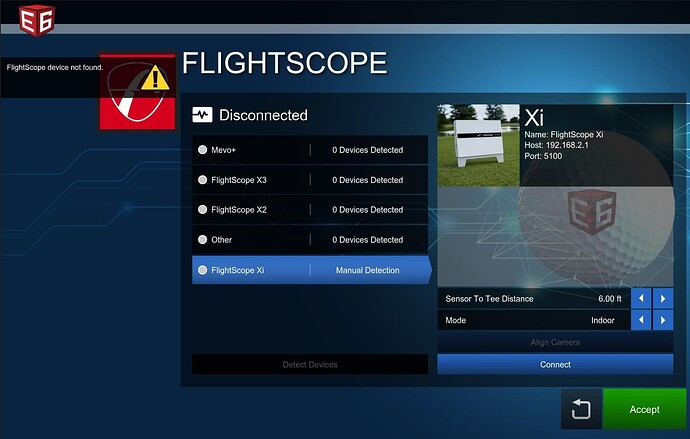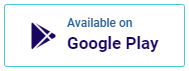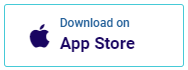E6 Connect: FlightScope device not found error (Mevo+)
I just want to document something so that it may be of use to others. This is a really silly issue and I am quite surprised that it was the issue affecting my FlightsScope Mevo+ from connecting to E6 Connect software.
Problem:
My FlightScope Mevo+ could not be found by the E6 Connect software after a myriad of troubleshooting attempts.
It would always result in the E6 Connect software blinking in the top left hand corner stating “FlightScope device not found”.
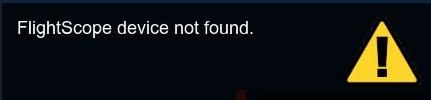
I went back and forth with tech support and WiFi interference was the topic which was always brought up but I did not believe this to be the case.
I spoke with tech support from FlightScope Mevo team and we tried a bunch of things. Including changing the frequency band which the the Mevo+ and my WiFi router would talk. We switched from 5Ghz to 2.4Ghz and back and forth to test, this did not help E6 Connect find my device.
Solution:
Your home network must be using a 192.168.1.x IPv4 range, which would be provided by router using DHCP. Your computers and devices which you use in your home network will most likely have automatically connect to your router and be assigned an IP in the 192.168.1.(assigned) range.
The E6 connect software will not be able to find your FlightScope Mevo+ if your router defaults to 192.168.2.1 as your default gateway. It must be 192.168.1.1.
The Mevo+ is configured to use the 192.168.2.x range as well. So one of these must change as you cannot have your wired connection and wireless connection attempting to use the same IPs. For instance your laptop has a network cable plugged in for internet and connecting to the Mevo+ via WiFi.
You will need to log in to your home router and change these settings in order for the E6 Connect software to find your FlightScope Mevo+. Your ISP support team should be able to assist you with this if you do not know how to do this. Typically, the page to login to your router would be the local address of https://192.168.2.1 if your router is set to default as the gateway on 192.168.2.1, which would be causing issues.
You can check this in Windows by opening a command prompt and typing ipconfig. You can open a command prompt by typing WindowsKey+R and then type “cmd”. Then type ipconfig and wait for the output.
Here is an example output, which you can see the default gateway is listed as 192.168.2.1, which would not be working.
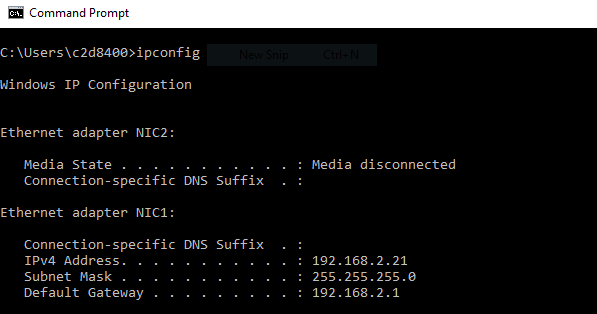
E6 Connect: Device not found error: 0 devices found while the local network is using 192.168.2.1 as the default gateway.
I hope this helps someone else out and avoid the hours of troubleshooting which I went through. Along with the friendly support from both the E6 Connect team and the FlightScope Mevo+ team, thanks for the assistance.
If you have any tips, tricks or fixes for odd issues you have run into please sign up for an account and report them below as it may help someone out.
Check out our golf skins app, Antee App:
No More Messy Scorecards, No More Erroneous Scores: We record scores and wagers in a fun and easy way. Our app automates the inputting of scores and settles payouts at the end of each round.